Welcome to the new MEsuite user interface! Below, you'll find a detailed guide to help you get acquainted with the new interface.
Main Features and Changes 🛠️
→ Home Page Overview:
The new MEsuite user interface has been redesigned to enhance usability and improve workflow efficiency. Key improvements include a streamlined dashboard, intuitive navigation, and helpfull new features.
How to Navigate the New Dashboard:- Log in to your MESuite account at https://app.mesuite.com/
- On the home page, you’ll see an overview of your projects.
- Use the quick access buttons to jump to specific Projects.
→ User Profile and Settings:
Managing your profile and settings is now simpler. The updated settings menu offers a more intuitive layout, making it easier to update your information and preferences.
Easily Switch Accounts 👥
You now you can seamlessly switch between accounts by accessing the bottom of the right sidebar where your account name is displayed. Simply click the upward arrow to view a list of all your accounts along with the number of active projects for each.

Get ready to dive straight into your workspaces with a clear view of all the information you need. Let's explore each tab to ensure everything is crystal clear!
- Info Tab: Workspace details can be easily updated here. Feel free to personalize the name of your workspace as needed.
- Plan Tab: Take control of your subscriptions, keep your card details up to date, and monitor the usage of each workspace effortlessly.
- Billing History Tab: Check out your billing history and easily download the invoices you require.
- Projects Tab: Organize, relocate, and oversee the various projects within your workspace.
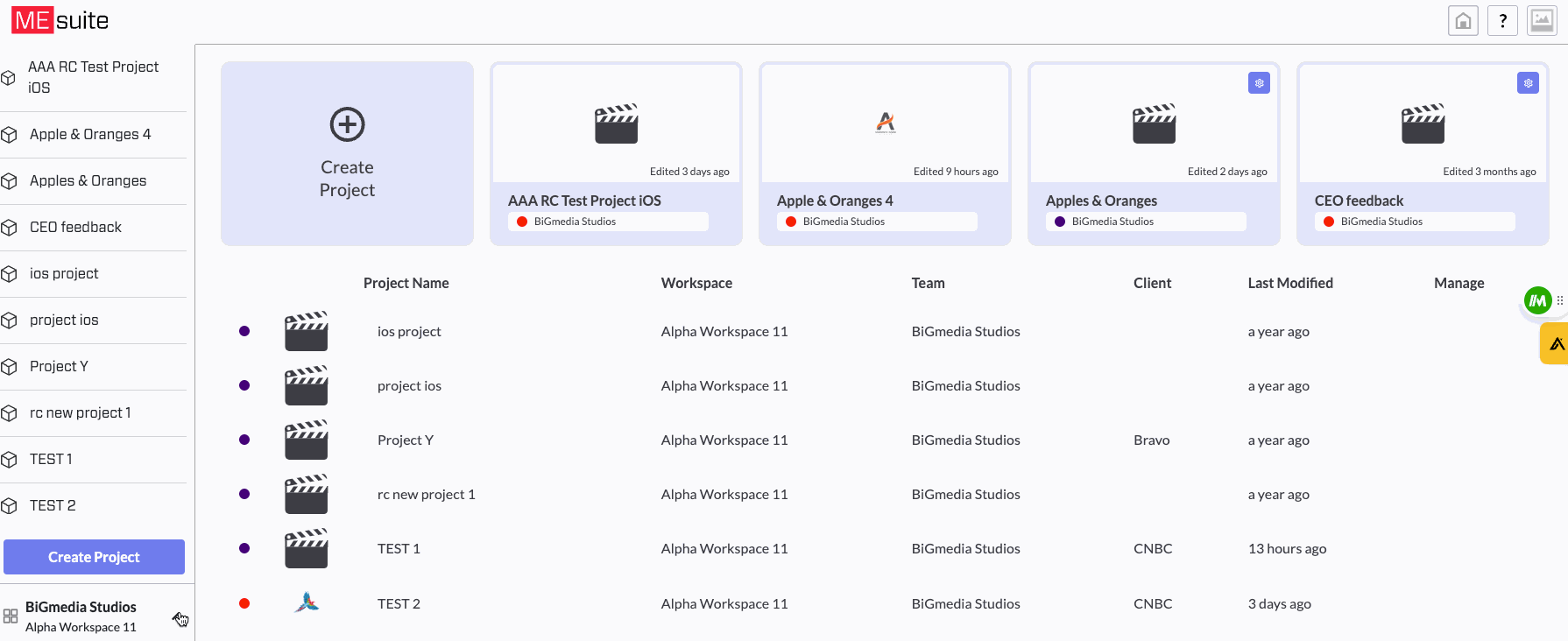
Find Your Profile Settings 👤
Now all your profile settings are located at the top left of your screen. Don’t worry, it’s the same as before, we just moved it to a new location to make it more visible for you!
→ Project Navigation Menu 🎞️
Say goodbye to endless clicking! We've revamped the project navigation menu for improved accessibility. With new sections and direct access to frequently used tools and features, you can now zip around the platform with fewer clicks.
Pin Feature 📌
Feel free to pin your favorite products for quick and easy access. Simply head to the "Others" icon in the three-dot menu, click on the pin, and voilà! Your selected products will always be at your fingertips in the sidebar.

File Documents - The big bucket! 🗂️
We've given the File Manager organization a makeover! It can now be found in the right sidebar, featuring a more visually appealing and user-friendly shortcut.
Accessing your Signed Documents is now a breeze, allowing you to quickly navigate through different types of contracts. Plus, easily minimize categories to access the rest of the tools with ease.
Smart Tag Visualization 🏷️
The new smart tags visualization feature in MEsuite helps you categorize and manage your content more effectively. Smart tags automatically generate tags based on the content and context, making it easier to organize and retrieve information.

FAQ
-
What should I do if I encounter issues with the new interface? If you run into any problems, check the Help section for troubleshooting tips or contact our support team for assistance at support@mesuite.com.
-
Can I revert to the old interface? The new interface is designed to provide a better user experience, and we encourage you to give it a try. If you have specific feedback, please let us know.
