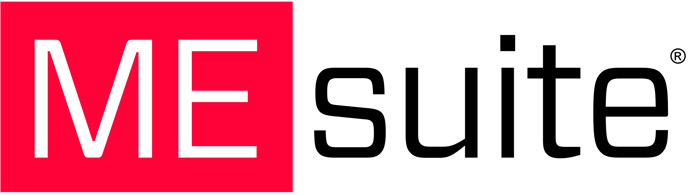In this article, we’ll show you the three dynamic and flexible ways you can create your templates in SignME, so you can choose the one that works best for you! 🌟
Getting Started:
To create your first template, head to the SignME tab on the left sidebar.
Next, click the + button located at the top right corner that says Create New Template.
 Once you click the + button, a window will pop up, giving you three options. Let’s go over each one briefly so you can choose what works best for you!
Once you click the + button, a window will pop up, giving you three options. Let’s go over each one briefly so you can choose what works best for you!
→ Option 1: Select a Template
With this latest addition, you no longer have to create contracts from scratch. Instead, you can choose from pre-built templates that best fit your needs. 📝
Want to dive deeper into this method? Click Here to learn more.
→ Option 2: Import Contract
Thanks to the new Drag and Drop feature, you can import your existing PDF contracts directly into the system. The platform will automatically process them, and all you need to do is add your signer blocks where needed. 📄
Curious about how this works? Click Here to learn more.
→ Option 3: Create from a Blank Document
With this option, you can build your contract from scratch right within the platform. You can even copy and paste your existing contract into the Contract Builder for more flexibility when creating your document. ✍️
And that’s it! 🎉
Once you’ve selected the option that works best for you, just follow the three simple steps to build your template. Then click Create, and you’re all set! Now you can start sharing your contract to gather all the signatures you need. 🚀
If you have any questions, feel free to reach out to our support team at support@mesuite.com. We’re here to help! 💌