Oops! Forgot your password? No worries! Just follow these simple steps to reset it and get back to what you love! 😊
Step 1: Initiate the Reset
If you can’t log in, simply head over to the login page and click on “Forgot Password?” 🛠️ Enter your email address, and we’ll get you started!
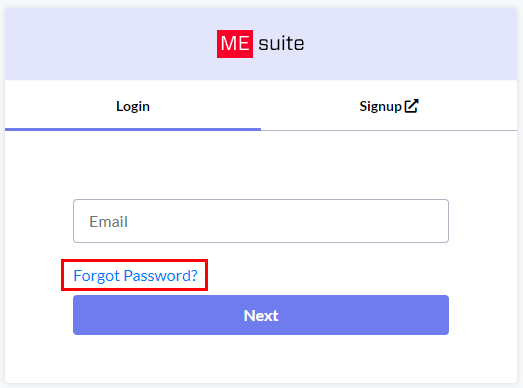
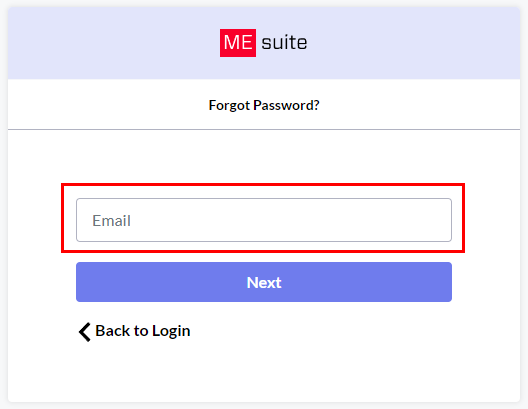
Step 2: Create a New Password
On the next page, you’ll have the chance to enter your new password. Make sure to confirm it and also enter the Multi-Factor Authentication (MFA) code that we’ve emailed you. 📧
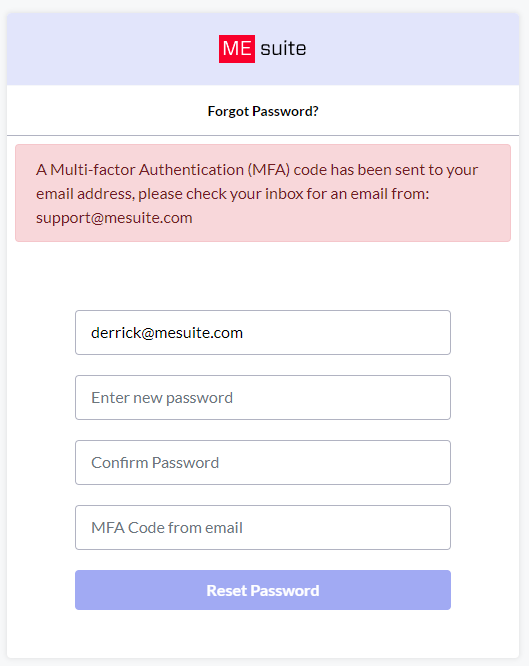
Please Note: Your new password needs to be:
- At least 6 characters long
- Contain one lowercase letter
- Include one uppercase letter
- Have one digit
- And at least one special character (like @, #, $, etc.) ✨
If your password checks all these boxes and you enter your MFA code correctly, you’ll be all set! Your password will reset, and you’ll be automatically logged in! 🎉
All Done!
If you have any feedback or run into any issues, feel free to reach out at support@mesuite.com. We’re here to help! 💌
