If you happen to spot a photo that doesn't quite capture someone's essence in your Signed Releases folder, fear not! Simply replace it with a more fitting image that you have on hand.
🎥Tutorial Video:
📖 Written Instructions:
Adding or Replacing an Appearance, Talent, or Materials Photo
1) Go to File Documents > Signed Releases
2) Find the release you're looking for, and click Manage and then Media
3) That will bring you to the media edit page.
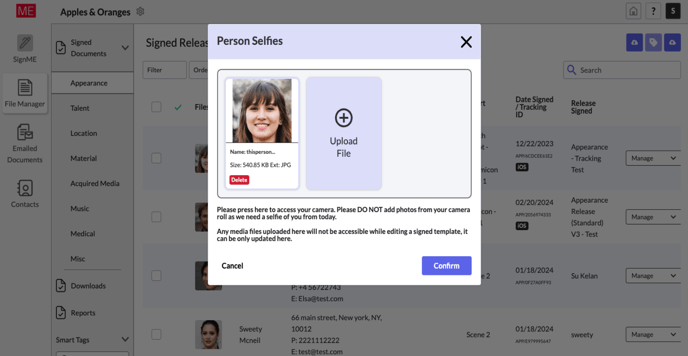
4) Then, click on Upload file or drag & drop you the photo you need to attach to this contract. Then hover over the photo you’d like to delete, and click on Delete.
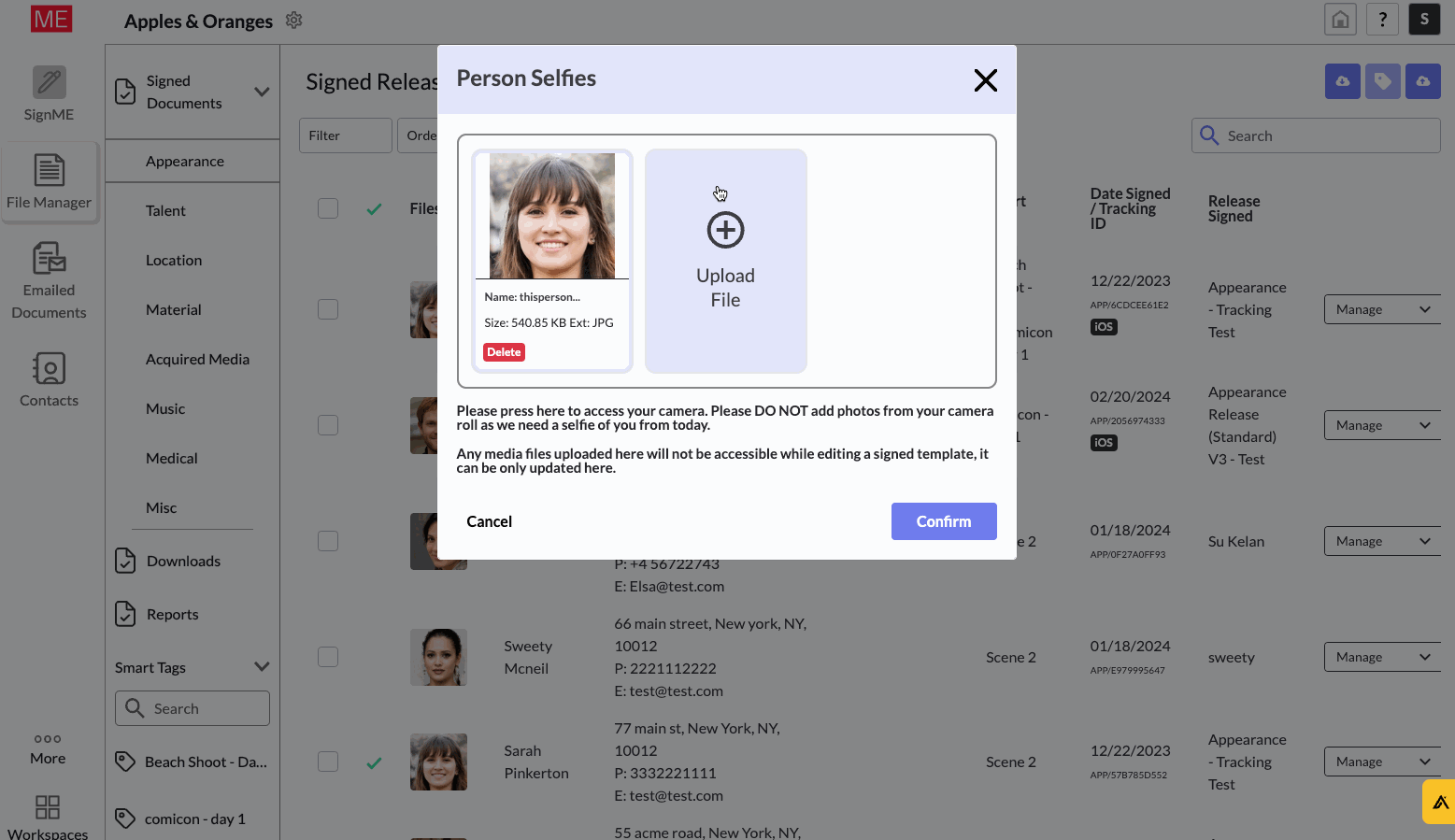
5) Click Confirm, and then close the page. And that's it! Now you will see that new photo attached to your contract.
Done!
Let us know if you have any feedback at support@mesuite.com
-Team MEsuite.
