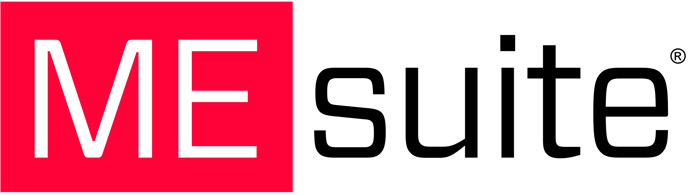This feature allows you to easily send out templates for signature to specific individuals and track their signing status.
🎥 Tutorial Video:
📖 Written instructions:
1) Access Your SignME Template
Navigate to SignME at the side menu bar, and look for the contract template you want to send out. Click the Forward arrow to open the email modal:

2) Filling Out The Modal
You will need two things before you can send out this template, you'll need at least one person's email and a subject line.
-
Entering Email Addresses:
You'll need to type in an email address, Then press Enter (PC) or Return (Mac) to attach that email address. You can tell if you have added the address by looking for it in a gray bubble.
In this example, you can see that John's email has been entered, but Tom's has not:

-
Subject Line:
Add any subject line you'd like. Typically, we'd recommend mentioning your production company or the show name here so there is more context for the signer to understand when looking at their inbox. Something like "Diners, Drive-ins, and Dives - Location Release Contract" should be good.

-
Body Copy
Next, you can edit any of the body copy. There is a standardized message in there that you can leave, or if you'd like to personalize it more, feel free to do so.

3) Hit Send ✉️
After everything looks good, you can hit the Send Button
4) Checking Email Status
Once you've sent your documents out to be signed, you can check their status by clicking on the Email Document tab, located in the right sidebar. If you don’t see the Email Document tab in the sidebar, it might not be pinned. In that case, go to the three dots at the bottom where it says Others, and click on the Pin icon to add it to your sidebar for quick access.
On this page you'll be able to see what document was sent, what the document status is, and if it's been signed, the signer information.

5) Clearing The List
Everything that gets signed will always be routed to the Signed Document folder. This means that this folder is really just a list tracking the emailed documents. Clearing any document from this list DOES NOT DELETE your signed document. They'll still be in your Signed Document folder.
So if you want to clean out your list of signed documents, for example, you can do so by selecting Manage > Clear. Or you can select the button next to several documents and then click the clear button at the top of the page.

Need More Help?
If you have questions about your plan, your usage, or how to upgrade, feel free to reach out to our support team at support@mesuite.com. We're here to help! 😊