If you've wrapped up all the projects in your workspace and there are no active projects left, feel free to cancel your workspace by following these simple steps.
→ Overview
You can cancel your workspace once you have downloaded everything you need and have archived all your active projects.
However, you'll need to be a Account Manager before you can archive your projects or cancel your workspace. To see your permission status, click on the project you’d like to archive, click on Contacts, and look for your name and contact info.
→ Accessing Workspace Settings
Once you have confirmed that you are an Account Manager, or have successfully upgraded to one, you can then access your Account Settings.
You can access it from the right sidebar, on the icon with squares labeled Workspaces. When you click on it, you'll see all your workspaces. Click the Gear icon next to the Create Workspace button, here:

→ Canceling your plan
Once you access the Workspace Manager, you’ll be able to see all your workspaces. Select the workspace where you want to pause your subscription.
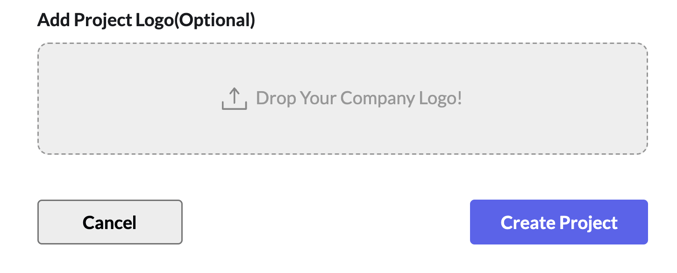 Next, inside your workspace, go to the Plan tab and click on Manage Subscription, like in the photo:
Next, inside your workspace, go to the Plan tab and click on Manage Subscription, like in the photo: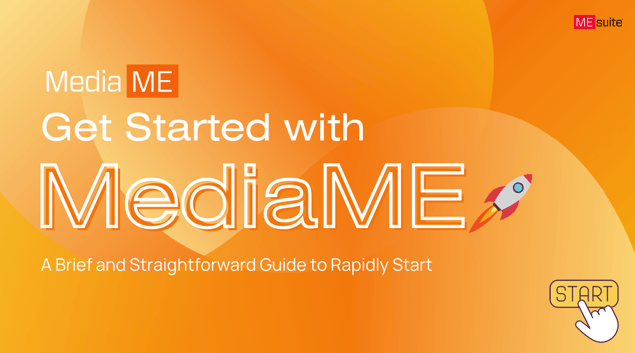
Next, click on Cancel Subscription.

Conclusion
That’s it!
If your project starts back up, you can always create a new Workspace and move your archived projects to it.
Let us know if you have any feedback at support@mesuite.com
-Team MEsuite.
Join Our Community!
Join our Discord community to connect with other production people, ask questions, and be the first to know about updates and new features!
